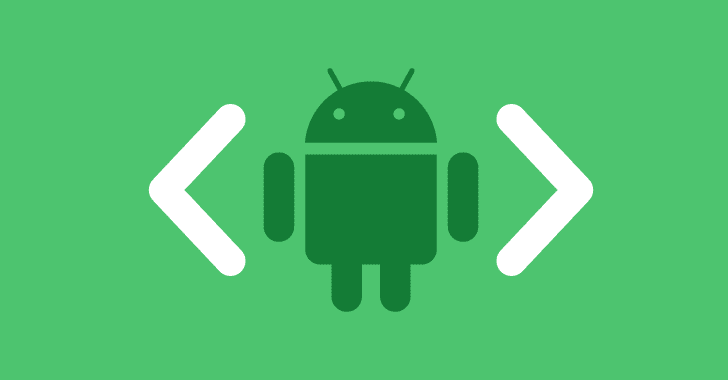A comprehensive collection of Android Debug Bridge (ADB) shell commands and best practices designed to optimize battery life on non-rooted Android devices. The project provides:
- ADB commands for advanced battery optimization
- System settings recommendations
- Doze mode optimization scripts
- Background process management
- App battery restriction tools
- Bloatware removal guidance
The tools require minimal setup - just the Android Platform Tools and USB debugging enabled on your device. Perfect for users looking to maximize their device’s battery life without requiring root access.
All optimizations are reversible and follow Android’s official guidelines for device management.